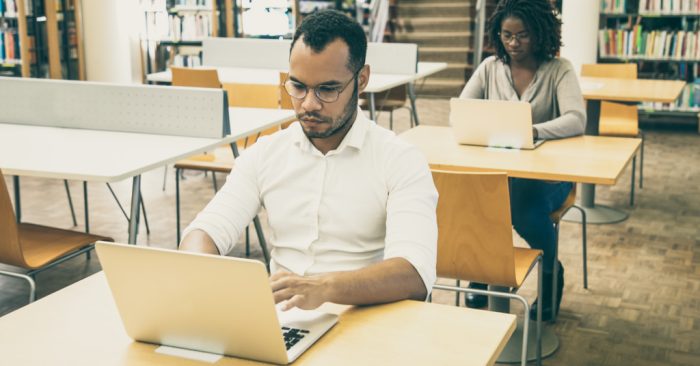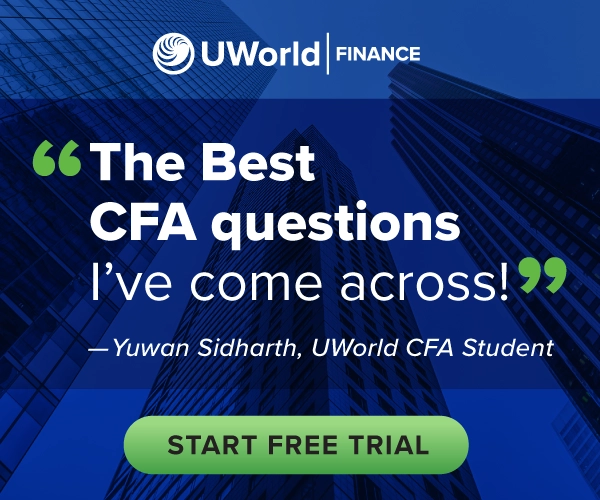Change is inevitable, and nothing has accelerated change in the testing industry, quite like the global COVID-19 pandemic. The disruptive nature of the pandemic has compelled nearly every test administration body to adjust how they offer their exams, with most transitioning from handwritten to an online format. Regarding the CFA Exam, the CFA Institute has adopted a computer-based test format for all three levels of the exam process. This article will help you get familiar with the new CFA Exam online interface (courtesy of the Prometrics CFA Online Tutorial).
Getting Started
On exam day, once you’ve settled in at the testing center and logged onto the Prometrics online platform, you will first have to affirm that you will comply with the CFA Institute Standards of Professional Conduct. Without agreeing to these terms, you cannot proceed to take the exam. After doing so, you will move on to the next section: the Tutorial Introduction. You can access this online tutorial well before the exam date (note that you must first register for a CFA exam before you can access the tutorial).
Tutorial Introduction
Here, you will navigate the exam software tutorial to familiarize yourself with the computer testing environment, including features and tools XD, before beginning the exam. For example, on the first screen, you will receive instructions on answering questions and submitting your answers and an explanation of icons and their functions.
The rest of the tutorial covers topics including using the mouse and interpreting the different parts of the screen, such as the timer at the top. The tutorial also shows you how to navigate the exam using the various buttons and switch between the overall time remaining for the entire exam and the amount of time remaining in a particular exam section. The latter time display is the most important to take note of.
Other tools covered during the tutorial and exam include the “Flag” button. As the name suggests, this allows you to flag a question as a reminder to yourself to return and review your answer or save it for later. Flagged questions will display a flag icon on the numbered button so you can easily keep track of those questions you want to review further.
Answering Questions
1. Multiple-Choice Questions
For Levels 1 and 2, the CFA Exam’s computer-based testing format consists entirely of multiple-choice questions. During the tutorial, you will get to practice answering multiple-choice questions to get a feel for the actual exam experience. In addition, you will learn how to select what you believe is the best answer choice to the question asked. Your selection will turn darker in color to differentiate it from the unselected answer choices. You can also change your response by clicking a different answer choice or unselect your original answer by clicking on it again.
2. Essay Questions
Level 3 of the CFA Exam contains Level 2-type questions and features essay questions associated with a scenario. For these questions, you will type your answer into the freeform text box provided underneath the question. In addition, standard editing tools such as font size, formatting, alignment, special characters, and math equations are available to use as you see fit.
3. Scenario Passages
The Level 2 exam is all multiple choice, but the questions (between four and six) are related to a vignette that contains information needed to answer the questions. The vignette will be on the left side of the screen and the questions on the right side. The multiple-choice questions will have their answer choices listed below, while the essay questions will have a freeform text box.
More Useful Features
Other noteworthy Prometrics online interface tools you will encounter in the tutorial and actual exam include:
1. Text Highlighting
As you move through the various exam sections, you can easily highlight the question text you feel you need to return to review later by clicking and dragging the mouse cursor over the relevant text. Then, click the “Highlight” button to highlight the text. To remove the highlight, click anywhere on the highlighted text.
2. Striking Out
Most test-takers familiar with answering multiple-choice questions understand the importance of using the process of elimination. This elimination process is made straightforward on the CFA Exam interface thanks to the strikeout feature, which helps you visualize your eliminated options. Right-click on an answer choice to strike it out and right-click once more to remove the strikeout. You can strike out one or all answer options, but left-clicking an answer option will select it as your response, even if you’ve previously struck it out.
Section Review
The tutorial also covers options for reviewing the exam. At any point during the exam, you can review its different sections. The grid icon on the bottom left corner of the screen shows you the status of all questions in the section you’re currently working on. As you review a section, you can filter by Unattempted, Attempted, and Flagged questions or go directly to a question you want to check by clicking the corresponding numbered icon, eg, 1, 2, etc.
After reviewing all the questions in a section, click on the “Finish Test” button in the top right corner to complete your review. You will then see a prompt to confirm that you want to finish the section thanks to a “Yes, I would like to finish this test” pop-up window. Please make sure that you have thoroughly reviewed all questions because you cannot return to them once you leave a section.
Once you reach this point, you will have concluded the tutorial. If you’re unsure how to use some of the available tools at any point during the actual exam, click on the question mark (?) at the bottom left of the screen to return to the tutorial. If you feel that you’ve become familiar enough with the tools explained in the tutorial, you may end the tutorial and start the exam by clicking the “Start the Test” button on the bottom right.
As an award-winning leader in education technology, UWorld thrives at the forefront of innovation in high-stakes exam prep. That’s why we take an all-digital approach to prepare CFA candidates for the long and grueling CFA Exam. We encourage you to prepare with our Level 1 Platform, which mirrors the actual CFA Exam online interface so that you can face the exam with confidence on test day.
We wish you the best of luck with your CFA Exam!
Get started with a FREE Trial of our CFA Level 1 Learning Platform.